The Linux OS is a great way to run the Hitleap Viewer to earn traffic; with many potential benefits over running it on Windows.
Here are easy instructions with no prior Linux skills required.
Basically you are getting a free, more stable and light-weight system.
Making Hitleap great for — (a) running on cheap Linux VPS or (b) using on any machine with a bootable Ubuntu USB stick. And also (c) it’s the best option for running a second instance of Hitleap on Windows with a VPN.
This kind of set up is affordable and can be left unattended for weeks or potentially even months with very low hardware requirements.
Hitleap Linux Guide Index:
- Installing Hitleap viewer on Ubuntu
- a. Hitleap on Linux VPS
- b. Portable Hitleap Ubuntu USB pen drive (coming soon!)
- c. Second Hitleap on Windows (coming soon!)
Installing Hitleap Viewer on Ubuntu
If you have a ready Ubuntu in your hands; these are the simple steps to geting Hitleaps viewer up and running on your Linux machine.
Step 1. Navigate to Earn Traffic section at — hitleap.com/traffic-exchange to download the 64-bit package for Ubuntu.
Step 2. Open the saved file “HitLeap Viewer.tar.xz” with the default application; Archive Manager — by pressing OK.
Step 3. Extract all the contents of package by selecting “Extract”.
Step 4. Choose directory; for example “Desktop” and again “Extract”.
Step 5. Once extraction is complete — you can close all windows.
Step 6. Click on the HitLeap Viewer icon on desktop.
Step 7. Log in to HitLeap Viewer and you are done!
Troubleshooting
These are solutions to some possible problems running Hitleap on Linux. If you cannot find an answer here you are welcome to leave your question below.
Cannot Open HitLeap-Viewer
Solution 1. Check that you are not running X Window as the superuser (with root account). You will need to create a regular user account to run the app.
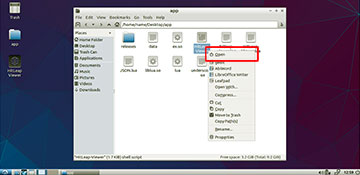 |
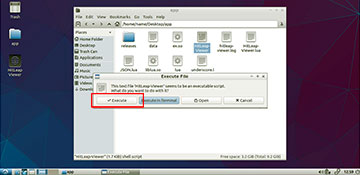 |
Solution 2. If you are running LXDE or some other X11 desktop — go to the app directory and right click over HitLeap-Viewer; select open & then Execute.
Error: HitLeap Viewer 3.0 only supports 64-bit Linux systems (x86_64)
The viewer only works on 64-bit systems. If you have a 32-bit version of Linux; you need to re-install the x86_64 version (all Ubuntu install packages with “amd64” at the end of the filename, eg. ubuntu-16.04.2-desktop-amd64.iso are 64bit).
HitLeap Viewer – Already Running
Error: Another instance of the Hitleap Viewer is already running or has recently crashed. Please wait 30 seconds before trying again.
Bad file [/tmp/logs/myeasylog.log]
This could mean that your system ran out of storage space. With limited resources you can try the following quick solutions:
- Remove the log file with “rm hitleap-viewer.log“
- Check for and remove unnecessary linux headers or other packages with “sudo apt-get autoremove“
- Install a light version desktop environment such as LXDE and remove the default Unity Desktop to save a lot of space.
Running & Installing Ubuntu
If you are considering convenient ways to get Ubuntu up and running; see these sub-guides for further instructions and tips on best practices.
- Hitleap on Linux VPS
- Portable Hitleap Ubuntu USB pen drive (coming soon!)
- Second Hitleap on Windows (coming soon!)
For any questions for your daily hit needs on Linux — simply fill in a comment below and I’ll get back to you hopefully soon!
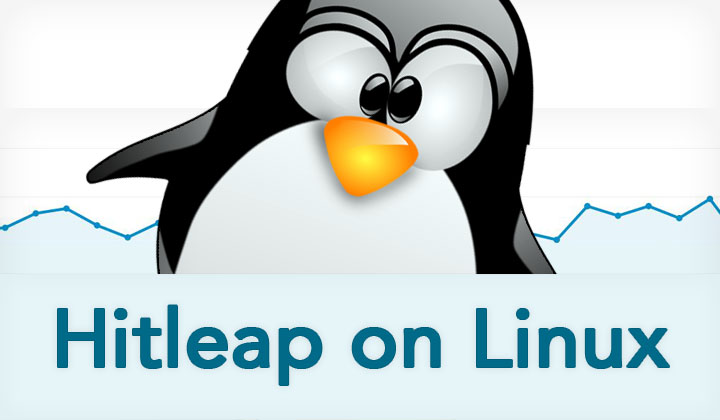
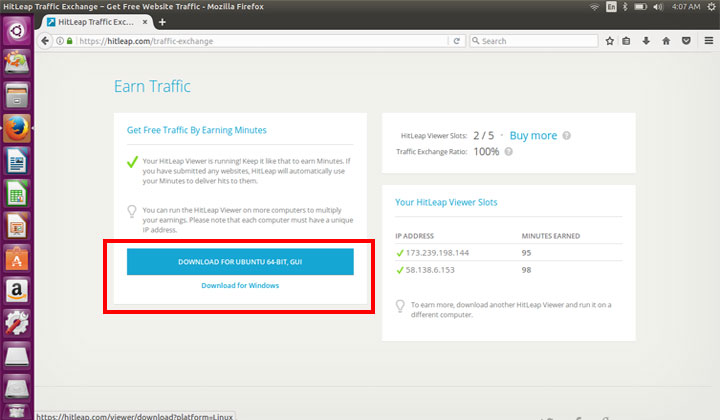
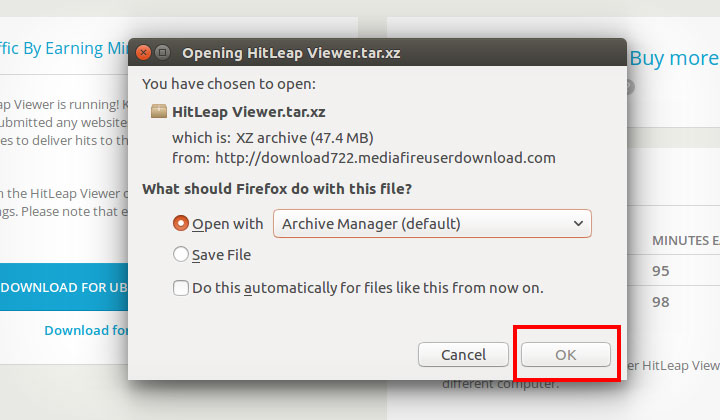
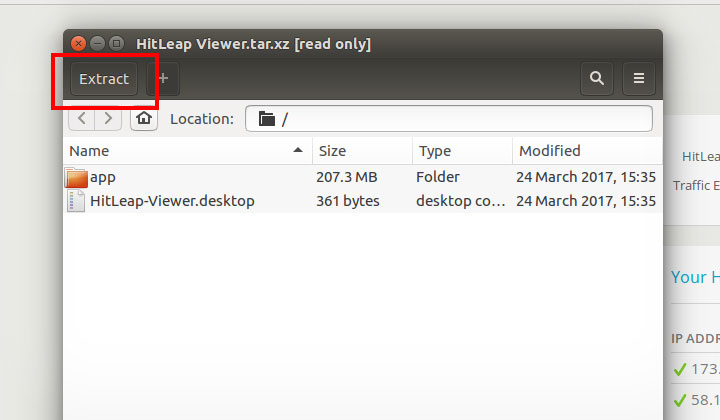
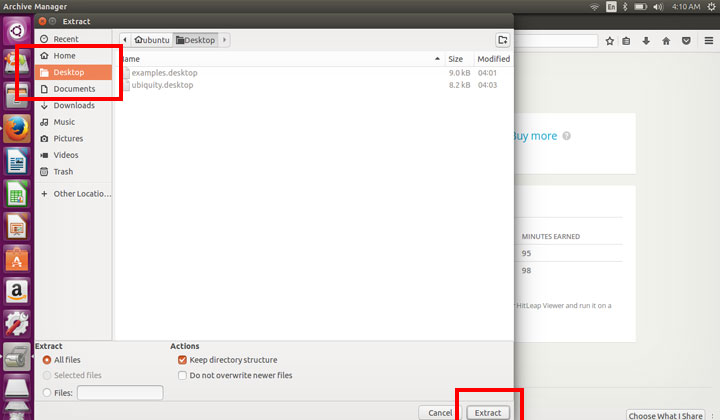
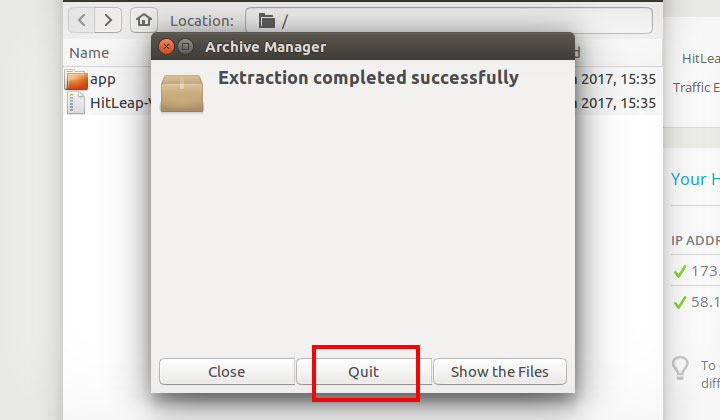
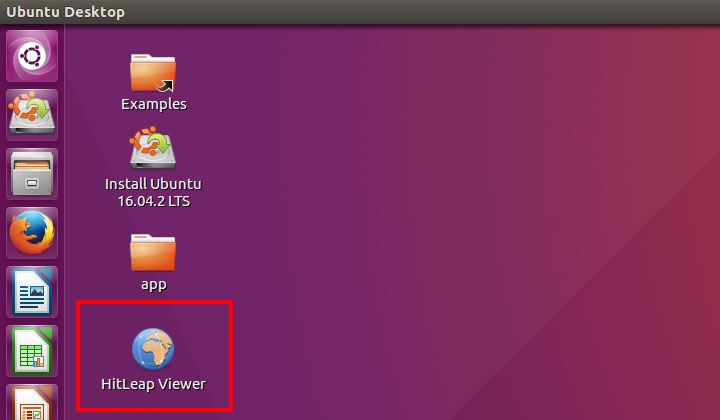
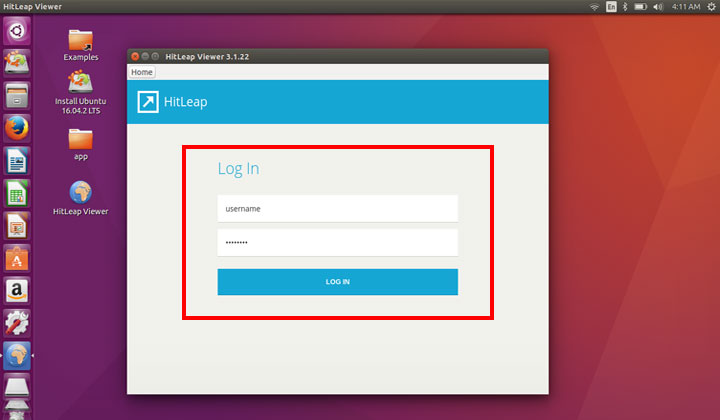
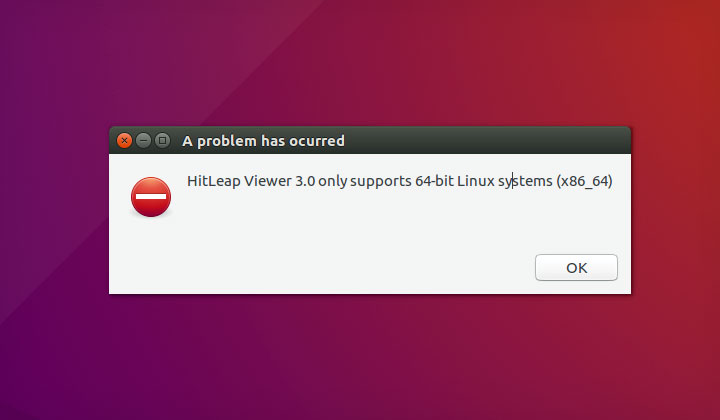
When I click hitleap viewer nothing happen , it does not open.
What kind of environment do you have?
I am just guessing here — but if you are you on VPS; please note that you will need to create a user to run it on as it won’t work with root access.
Also can you check the error log file located in the app directory and paste any relevant details here? Thanks!
I Am Running Ubuntu 64 On.Vps.
with Nomachine
user as Vdesktop
Sorry for the delayed response. You can try to execute the viewer app directly to see if the problem was with the .desktop shortcut file. For example open ‘terminal‘ and enter this command:
~/Desktop/app/./HitLeap-Viewer
Also I’ve added a troubleshooting section above which might help.